How to Backup iPhone: The Ultimate Guide to Secure Your Data
Backup iPhone is an essential step in ensuring the security and integrity of your personal data. Whether it’s your cherished photos, important documents, contacts, or apps, an unforeseen issue could cause you to lose your precious information. By regularly backing up your iPhone, you are ensuring that your data remains safe and recoverable.
Imagine losing years of precious family photos or vital work documents due to a device malfunction or accidental deletion. To avoid this stress, backup solutions such as iCloud, iTunes, and third-party software provide peace of mind. This comprehensive guide will explore these backup methods in detail, compare the best available tools, and give you all the necessary information to choose the most suitable solution for your needs.
Why Backup Your iPhone?
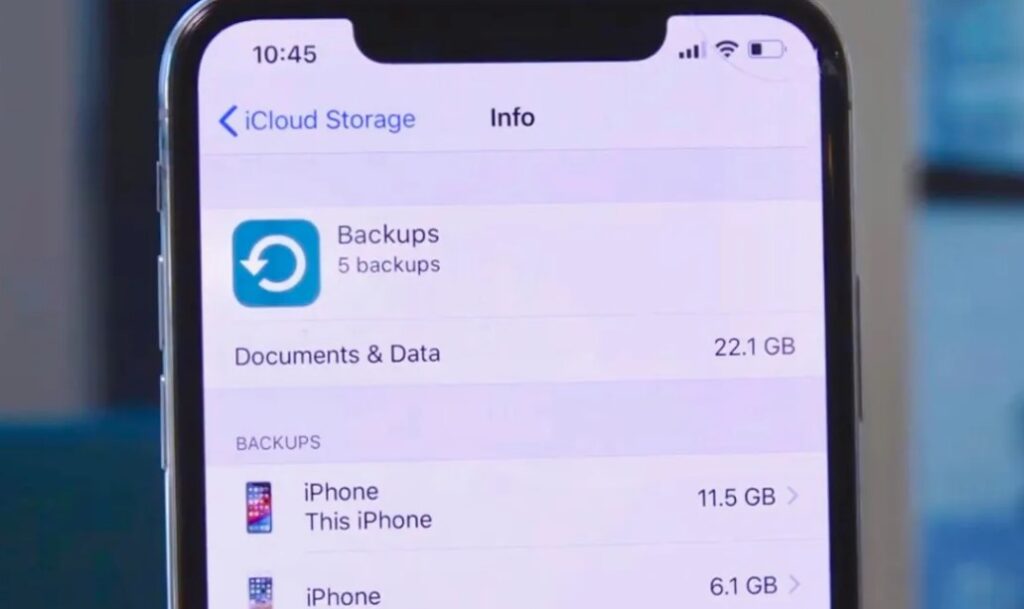
Backing up your iPhone is one of the most important steps in ensuring the safety and security of your personal data. Whether you rely on your device for business, personal use, or entertainment, it’s crucial to have a reliable backup plan in place to protect against data loss. Below are several compelling reasons why backing up your iPhone is essential:
1. Prevent Data Loss
Data loss can happen unexpectedly, and it’s often devastating when it does. Your iPhone stores a wealth of important information—photos, videos, messages, contacts, notes, and much more. Losing any of this can be emotionally or professionally costly. Common causes of data loss include accidental deletion, hardware failure, or even a software glitch. By regularly backing up your iPhone, you ensure that all of your important data is safely stored and can be restored in the event of an issue with your device.
2. Seamless Device Upgrade
Upgrading to a new iPhone can be exciting, but the process of transferring all your data can be tedious without a backup. If you don’t back up your device, you risk losing all the information stored on your old phone, from contacts to apps and settings. However, if you’ve backed up your iPhone to iCloud or iTunes, you can easily restore all of your data on your new device. This makes the transition seamless, saving time and effort.
Moreover, when you restore from a backup, you don’t have to manually reinstall apps or reconfigure your settings. Your new device will look and feel just like your old one, with all your data intact.
3. Protection from Device Failure
Even though iPhones are known for their durability and reliability, no device is completely immune to failure. Whether it’s due to a malfunctioning component, water damage, or physical trauma, your device could stop working unexpectedly. In these situations, a backup becomes your safety net. If your iPhone stops working and you need to replace it, you can restore your backup to a new device and recover all your lost data. Without a backup, however, any lost data could be gone for good.
4. Easy Recovery from System Updates
While software updates are meant to improve the performance of your iPhone, they can sometimes cause issues. Updates can lead to app crashes, malfunctions, or even complete data loss if something goes wrong during the process. By backing up your device before updating, you ensure that you have a recovery option in case the update causes problems. With a backup in place, you can restore your iPhone to its previous state and recover any lost information.
5. Data Security in Case of Theft or Loss
Although Apple provides strong security features, such as Face ID, Touch ID, and encryption, there’s still a chance that your device could be lost or stolen. In these cases, your backup can serve as a safeguard. If your iPhone is lost or stolen, you can erase the data remotely using iCloud’s Find My iPhone feature, and restore all your data to a new device. This ensures that even if you lose the physical device, your important information remains secure and recoverable.
6. Avoid Data Corruption
Data corruption can occur due to software bugs, malfunctions, or external factors like power outages. This could lead to files becoming unreadable or inaccessible, potentially rendering important documents, photos, and videos unrecoverable. Regularly backing up your iPhone allows you to maintain an intact copy of your data, which can be restored in case of any corruption or software-related problems.
7. Convenience and Peace of Mind
Backing up your iPhone provides the ultimate convenience. Whether you’re switching to a new device or dealing with an issue on your current one, having an up-to-date backup means you won’t have to worry about losing any vital information. Regular backups provide peace of mind knowing that your data is protected, even in the worst-case scenario. Plus, with cloud backups, like iCloud, the entire process is automated, so you don’t have to worry about manually initiating the backup every time.
Methods to Backup iPhone
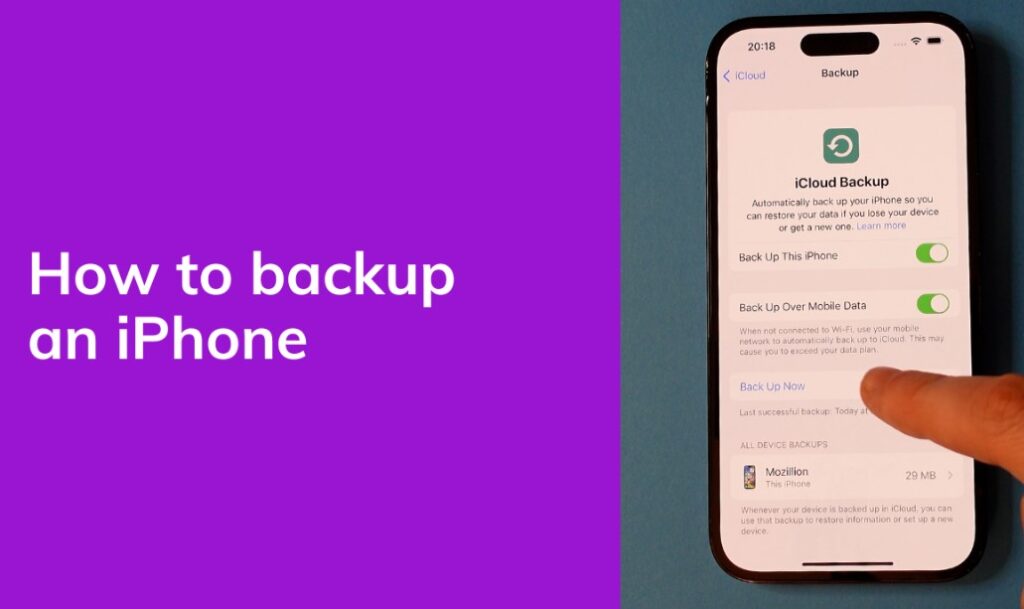
There are multiple ways to back up your iPhone, each with its own advantages and drawbacks. Let’s explore the different backup methods and provide you with all the details you need to make an informed decision.
iCloud Backup
iCloud is Apple’s cloud-based backup service, designed to seamlessly store your iPhone’s data. It offers both convenience and security by storing your data remotely, making it accessible from anywhere with an internet connection.
How to Use iCloud to Backup Your iPhone
- Connect to Wi-Fi: To initiate an iCloud backup, your iPhone must be connected to a Wi-Fi network. This ensures that the data transfer process happens smoothly without interruptions from network instability.
- Go to Settings: Tap the “Settings” app on your iPhone, then tap on your name at the top of the screen to access your Apple ID settings.
- Enable iCloud Backup: From the Apple ID menu, select “iCloud” and then navigate to “iCloud Backup.” Turn on the iCloud Backup feature if it’s not already activated. Once enabled, iCloud will automatically back up your device when connected to Wi-Fi and plugged into a power source.
- Start a Manual Backup: If you want to back up immediately, simply tap “Back Up Now.” The process will begin, and your iPhone will start uploading all its essential data to the cloud.
Benefits of iCloud Backup
- Automatic Backup: iCloud automatically backs up your iPhone once every 24 hours, as long as your device is connected to Wi-Fi and plugged into a power source. This ensures you’re constantly protected with minimal effort on your part.
- Cloud Storage: One of the major advantages of iCloud is its cloud-based storage. This means your data is stored remotely and is accessible from any device as long as you log in with your Apple ID.
- Remote Access: You can access your iCloud backup from other Apple devices or even a Windows PC, making it easy to restore your data no matter where you are.
Limitations of iCloud Backup
- Limited Free Storage: iCloud offers 5GB of free storage, which is often insufficient for users with large amounts of data. You may need to purchase additional storage for more space.
- Dependent on Wi-Fi: Since iCloud requires a stable Wi-Fi connection for backups, users in areas with poor internet may find the process slow or unreliable.
- Data Only Available for Apple Devices: While iCloud backup is incredibly convenient for Apple users, it may not be as useful for those who rely on other operating systems, such as Windows or Android.
iTunes Backup
iTunes is another backup option for iPhone users, and while it’s a more traditional method, it remains a reliable choice for those who prefer local backups. iTunes backups are stored on your computer, which gives you more control over the data and doesn’t require an internet connection.
How to Backup iPhone Using iTunes
- Connect iPhone to Computer: Use a USB cable to connect your iPhone to your computer. Open iTunes (or Finder on macOS Catalina and later).
- Select Your iPhone: In iTunes or Finder, locate and select your iPhone from the device list.
- Start the Backup: Click on the “Back Up Now” button to begin the backup process. This will copy all your iPhone data (including apps, settings, and media) to your computer.
Benefits of iTunes Backup
- No Storage Limits: Unlike iCloud, which comes with limited free storage, iTunes backups are stored locally on your computer, giving you unlimited space (limited by the size of your hard drive).
- Fast and Reliable: Backing up your iPhone via USB cable to iTunes is faster than cloud-based backups, as it doesn’t rely on internet speeds.
- Complete Data Backup: iTunes provides a comprehensive backup, including app data, system settings, and app-specific information.
Limitations of iTunes Backup
- No Remote Access: Since the backup is stored locally on your computer, you won’t be able to access it remotely from other devices.
- Risk of Loss: If your computer gets damaged or lost, the backup could be gone forever unless you’ve made additional copies.
Third-Party Backup Solutions
Beyond iCloud and iTunes, several third-party backup solutions can provide enhanced features and added flexibility. Let’s dive into some of the best options available today.
1. Dr.Fone – Phone Backup
Dr.Fone is an advanced third-party tool that provides both backup and restore features for iPhone users. This software allows for selective data backup and recovery, making it an excellent option for users who don’t want to back up everything on their device.
Key Features:
- Selective Backup and Restore: Unlike iCloud or iTunes, Dr.Fone allows you to choose specific types of data to back up and restore, such as contacts, messages, photos, and app data.
- One-Click Backup: Dr.Fone simplifies the backup process with a one-click solution. This is particularly helpful for those who want a quick and easy backup without the hassle.
- Cross-Platform Compatibility: Dr.Fone works on both Windows and macOS systems, offering flexibility for users who may not want to rely on iTunes.
Pros:
- User-friendly interface, ideal for beginners.
- Provides granular control over data backup and recovery.
- Supports a wide range of iPhone data types.
Cons:
- Free trial offers limited functionality.
- Paid version can be expensive for casual users.
Price: Dr.Fone costs $39.95 per year for its basic subscription. Check out Dr.Fone here: Dr.Fone – Phone Backup.
2. iMazing
iMazing is another highly-rated tool that offers comprehensive iPhone management, including backup, restore, and transfer functions. It’s especially helpful for users who want more control over their backups than iCloud or iTunes offer.
Key Features:
- Backup Specific Apps: With iMazing, you can back up specific apps, such as WhatsApp, Instagram, and more.
- Multiple Device Management: You can back up multiple devices under one account, making it a perfect choice for users with multiple Apple products.
- Restore Specific Data: iMazing allows users to restore only specific data, which is perfect if you want to recover just a few files rather than restoring everything.
Pros:
- Offers a high degree of flexibility.
- Does not require iTunes to function.
- Allows full management of iPhone data, including media and system settings.
Cons:
- The interface might be overwhelming for beginners.
- Some advanced features require the paid version.
Price: iMazing’s subscription starts at $44.99 per year. Check out iMazing here: iMazing.
3. Acronis True Image
Acronis True Image is a robust backup solution designed for users who need advanced security features and backup options. It offers cloud and local backup, making it an ideal choice for those who want a combination of both methods.
Key Features:
- Cloud and Local Backup: Acronis True Image provides both cloud storage and local backup options, giving users flexibility in choosing where their data is stored.
- Data Encryption: Your backups are encrypted, ensuring your sensitive data is kept safe from unauthorized access.
- Automated Backups: You can schedule automatic backups, ensuring your data is always up to date.
Pros:
- Provides dual cloud and local backup for maximum flexibility.
- Offers high-level encryption for data security.
- Supports automated backups.
Cons:
- The cloud storage feature is limited in the basic plan.
- More expensive compared to other backup solutions.
Price: Acronis True Image starts at $49.99 per year. Check out Acronis here: Acronis.
How to Choose the Best Backup Solution for Your iPhone
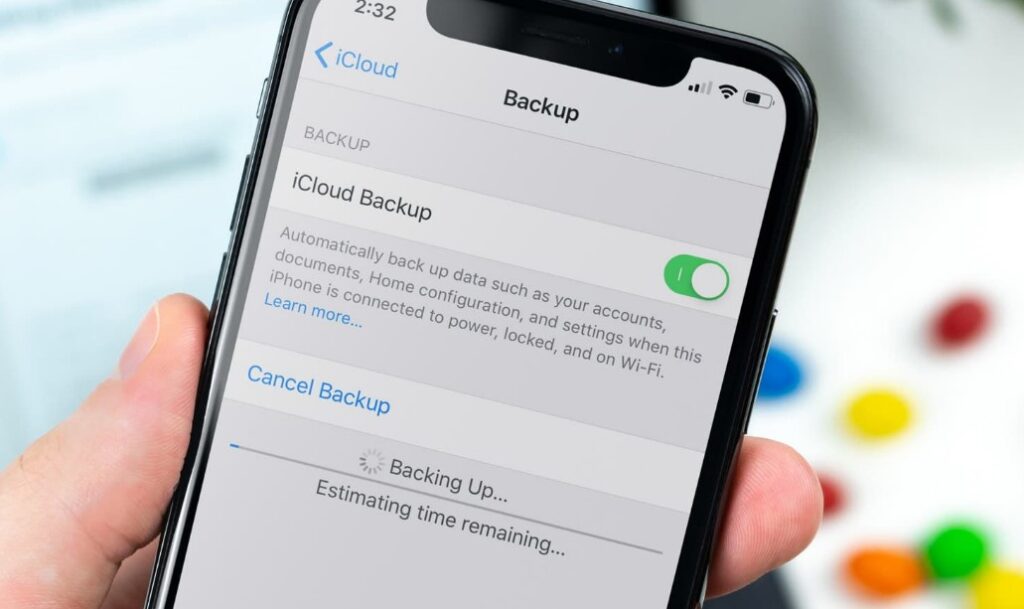
Choosing the best backup solution for your iPhone can be challenging, as there are several options available, each with its own set of advantages and drawbacks. Whether you’re concerned about losing precious photos, contacts, apps, or documents, it’s crucial to pick a method that suits your needs. Below are key factors to consider when selecting the ideal backup solution for your iPhone.
1. Storage Capacity Needs
One of the first things to consider when choosing a backup solution is how much storage you require. iCloud offers 5GB of free storage, but for users with large amounts of data, this may not be sufficient. If you have a lot of photos, videos, or apps, you’ll need to either purchase additional iCloud storage or explore other solutions.
Local backups via iTunes or Finder (on macOS Catalina and later) don’t have the same limitations as iCloud, but they depend on the available space on your computer’s hard drive. Alternatively, third-party tools such as iMazing or Dr.Fone offer a wide range of backup options, and they don’t come with the storage limitations of iCloud.
2. Backup Type: Cloud vs. Local
The next consideration is whether you prefer a cloud-based backup or a local backup solution. Cloud backups like iCloud are automatic, meaning your iPhone backs up your data wirelessly, as long as you’re connected to Wi-Fi. This is convenient, as you don’t need to plug in your phone to initiate the process, and your data is accessible from any device with your credentials.
On the other hand, local backups through iTunes or third-party software like iMazing offer more control over what gets backed up, and there’s no need for an internet connection. Local backups can be faster and more secure, as you’re not relying on an internet connection to transfer data, but they do require an external device like a computer or hard drive.
3. Ease of Use
Ease of use is another key factor when selecting a backup solution. iCloud and iTunes are built into your iPhone’s ecosystem, so they are easy to set up and use. For most users, these solutions will be enough to safeguard their data. However, if you need more customization or advanced features, third-party backup tools such as Dr.Fone or Acronis True Image offer advanced options for managing backups, restoring specific files, or even scheduling regular backups.
If you’re not very tech-savvy, simplicity should be a top priority. Cloud backups like iCloud are ideal, as they do not require manual intervention after setup.
4. Data Security and Privacy
Data security should be a high priority when selecting a backup solution. iCloud uses end-to-end encryption, making it a secure option for storing your information. Similarly, some third-party backup solutions like Acronis True Image offer data encryption features, providing additional peace of mind.
If privacy is a major concern, be cautious with third-party services. Ensure they offer strong encryption and that their privacy policies align with your needs before opting for a service.
5. Cost
Cost is another important factor when choosing a backup solution. iCloud offers 5GB of free storage, but you may need to pay for more if you have a lot of data. iCloud storage plans start at $0.99 per month for 50GB, with higher tiers available.
Local backup solutions like iTunes don’t cost anything extra, but you may need to invest in external hard drives or storage devices for larger backups. Third-party tools often come with a one-time purchase or annual subscription fee, which can range from $30 to $70 per year, depending on the software.
6. Restore and Recovery Options
Another crucial factor is how easily you can restore your data in case of a device issue. iCloud and iTunes both offer straightforward restore processes, but third-party tools often provide more granular control, such as restoring individual files, apps, or specific data. If you have specific backup and recovery needs, consider a solution that allows for selective recovery, which can be particularly helpful for those who don’t need to restore everything.
FAQs
- What is the best way to back up my iPhone? The best method depends on your needs. iCloud is perfect for users who want automatic, cloud-based backups, while iTunes is ideal for those who prefer local backups. For advanced features, third-party tools like Dr.Fone and iMazing offer more control over the backup process.
- Can I back up my iPhone without using iCloud or iTunes? Yes, third-party backup solutions like Dr.Fone, iMazing, and Acronis provide alternative ways to back up your iPhone data without the need for iCloud or iTunes.
- How do I restore my data from a backup? Restoring data depends on the method you used for backup. For iCloud or iTunes, simply follow the device setup process and choose “Restore from Backup.” For third-party tools, open the application and select the restore option to recover specific data or a full backup.