Top Solutions for Resolving iOS Update Problems: Comprehensive Guide and Product Insights
Updating your iOS device is essential for maintaining security, improving performance, and accessing the latest features. However, while updates often bring significant improvements, users sometimes face issues that can interrupt the process. In this comprehensive guide, we’ll explore the most common iOS update problems, why they occur, and provide step-by-step solutions. We’ll also highlight recommended tools to help streamline the update process, ensuring a smoother experience for iOS users.
Why iOS Update Problems Occur
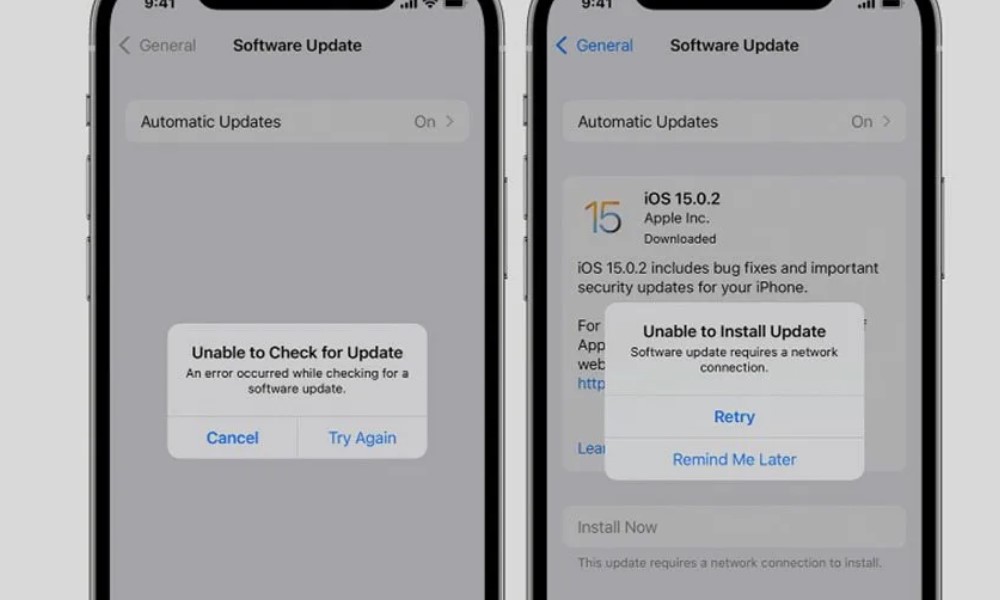
While Apple designs iOS updates to be as seamless as possible, various factors can cause issues, including:
- Insufficient Storage: iOS updates require significant space to download and install. Devices with low available storage may experience interruptions.
- Unstable Internet Connection: A strong Wi-Fi connection is essential. Slow or unstable connections often disrupt the update.
- System Bugs and Glitches: Occasionally, an older iOS version may develop compatibility issues, resulting in errors during updates.
- Device Age and Compatibility: Older devices might struggle to support the newest updates, which could cause slowdowns or installation errors.
Understanding the underlying causes can help you implement effective solutions to avoid or resolve these issues.
How to Address iOS Update Problems
- Free Up Storage: Ensure your device has enough space before starting an update. This might mean deleting unnecessary files, apps, or media temporarily to make room for the update.
- Check Your Internet Connection: Use a stable Wi-Fi connection to avoid interruptions. If the update fails due to network issues, try restarting your router or connecting to a different network.
- Charge Your Device: Keep your device plugged in during the update process to prevent interruptions due to low battery. Ideally, your device should be charged above 50% before beginning an update.
- Restart Your Device: If an update fails or gets stuck, a simple restart can often clear temporary issues and reset the update process.
- Use iTunes or Finder on Mac: For persistent problems, try updating through iTunes or Finder on a computer. This method can be more reliable and often bypasses errors encountered during over-the-air updates.
By following these steps, you can address most iOS update issues, ensuring a smoother experience with the latest features and security enhancements Apple provides.
Key Features of Resolving iOS Update
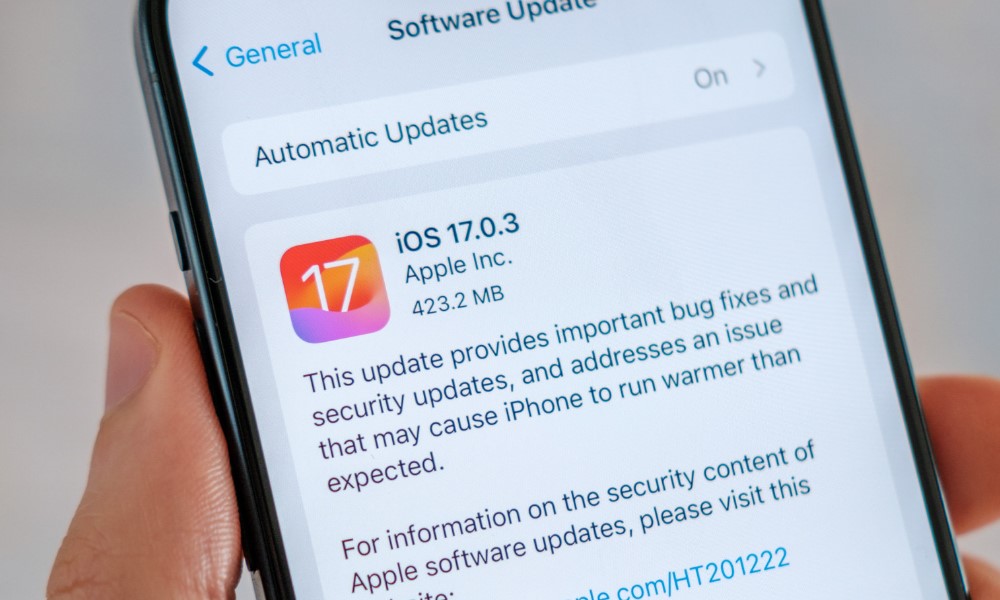
iOS updates are designed to enhance your device’s functionality and security, but they sometimes bring along unexpected issues. When facing iOS update problems, it’s essential to know the key features that can help resolve them smoothly and efficiently. Here are the core functionalities to look for in tools and solutions that tackle iOS update issues effectively.
1. Comprehensive System Recovery
One of the most crucial features in any iOS repair tool is its ability to restore your device’s system without data loss. Comprehensive system recovery enables users to fix errors, repair firmware issues, and resolve update-related problems without compromising personal data. This feature is especially helpful when your device is stuck in recovery mode or displaying error messages during an update. Tools with this functionality can guide you through the recovery process, ensuring that your data remains secure while restoring your device to full functionality.
2. Exit and Enter Recovery Mode
Sometimes, devices get stuck in recovery mode during an iOS update. To resolve this, an effective iOS repair tool should offer a one-click feature that allows users to enter or exit recovery mode effortlessly. This feature helps bypass issues like a frozen update or an unresponsive screen, which are common problems that arise during an iOS upgrade. Being able to enter or exit recovery mode with ease minimizes downtime and avoids the need for complex, manual troubleshooting steps.
3. Compatibility Across iOS Versions
Updates to the iOS system can vary significantly, with each version introducing new features and fixes. The ideal iOS repair tool should be compatible across multiple iOS versions, ensuring that it can handle update problems on older devices and the latest models. This compatibility guarantees that users can resolve their update issues regardless of their iOS version, providing flexibility and long-term usability as Apple continues to release new versions.
4. User-Friendly Interface and Step-by-Step Guidance
A user-friendly interface with clear, step-by-step guidance is essential for effectively managing iOS update problems. Tools that offer straightforward navigation and visual instructions make it easy for even non-technical users to troubleshoot their devices. This feature simplifies the process, enabling users to follow guided steps without needing extensive technical knowledge.
5. Regular Software Updates
iOS repair tools that receive regular updates from their developers can better handle evolving update issues. As Apple releases new iOS versions, these tools must adapt to changing system requirements. Regular software updates ensure that the repair tool remains effective, providing users with consistent support for the latest iOS updates and improvements.
Common iOS Update Problems and How to Address Them
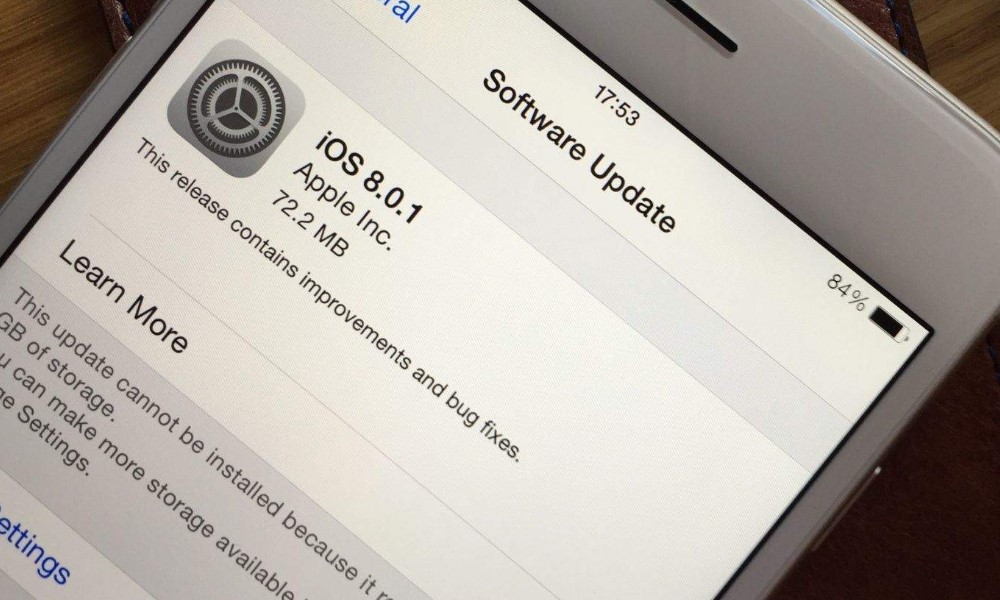
Problem 1: Slow iOS Update Process
Slow updates can be frustrating, especially if you’re eager to explore new features. This problem often arises due to internet or storage issues.
- Check Your Wi-Fi Connection
Before beginning an update, ensure your device is connected to a stable Wi-Fi network. If possible, avoid public networks that may slow down the process. - Free Up Storage Space
Insert image of the product: Storage Management Apps
Many updates require several gigabytes of space. Tools like CleanMyPhone provide efficient storage management by identifying large files and unused apps, making it easier to clear space. - Charge Your Device
iOS updates are power-intensive. Ensure your device is at least 50% charged, or connect it to a charger throughout the update process.
Problem 2: iOS Update Fails with Error Messages
If your iOS update fails and displays an error message, it’s often due to software conflicts or minor glitches.
- Restart Your Device
A reboot can clear temporary system errors. If your update fails, restart your device and try again. - Use Third-Party Troubleshooting Tools
Insert image of the product: iOS Repair Tools
Sometimes, an error message indicates a more persistent issue. Repair tools like Dr.Fone iOS Repair Tool offer solutions by identifying and repairing common update errors without requiring technical expertise. - Delete and Redownload the Update File
Occasionally, the update file itself may be corrupted. Go to Settings > General > iPhone Storage, delete the update, and redownload it.
Problem 3: Battery Drain During Update
Battery drain during an iOS update can be frustrating, especially if the device shuts down mid-update. Here’s a step-by-step guide to avoid battery issues and ensure a successful update.
- Charge the Device
Before beginning the update, ensure your device is charged to at least 50%. Connect it to a power source to prevent any interruptions. - Close Background Apps
Open the App Switcher and close any unnecessary apps running in the background. This will reduce power consumption during the update. - Turn on Low Power Mode
Go to Settings > Battery and enable Low Power Mode. This setting limits background activity, preserving battery life. - Disable Bluetooth and Wi-Fi (if possible)
If you’re updating via iTunes or Finder, disconnect Wi-Fi and Bluetooth to save power.
Problem 4: Device Freezes or Gets Stuck
When an iOS device freezes or gets stuck, often during an update, it can be frustrating. Here’s a step-by-step guide to resolve this issue:
- Force Restart the Device
- For iPhone 8 or later: Quickly press and release the Volume Up button, then the Volume Down button, and finally hold the Side button until the Apple logo appears.
- For iPhone 7/7 Plus: Hold down the Volume Down and Side buttons together until the Apple logo appears.
- For iPhone 6s or earlier: Hold down the Home and Side buttons until the logo appears.
- Check for Storage Issues
Ensure there is enough storage space, as limited space can cause freezing. Free up space if necessary. - Use Recovery Mode
If the device is still stuck, connect it to a computer, open iTunes (or Finder on macOS Catalina and later), and select “Update” or “Restore” to resolve the issue.
Benefits of Using Advanced iOS Update Solutions
For users frequently encountering issues, investing in a specialized iOS repair tool can significantly enhance their experience. Here are a few key benefits:
- Time-Saving
Repair tools streamline troubleshooting, saving you time by offering efficient, automated solutions to common issues. - Preserves Device Performance
Well-maintained devices can handle updates more effectively, avoiding common errors and preserving battery health.
Top Recommended Tools to Resolve iOS Update Problems
To help you choose the right product, we’ll explore three top-rated solutions for fixing iOS update issues. Each product is designed to resolve specific types of problems, with unique features and benefits.
Product 1: Dr.Fone iOS Repair Tool
Overview: Dr.Fone is a robust tool that offers comprehensive support for resolving iOS issues, including update-related problems. With its user-friendly interface, Dr.Fone is an excellent choice for both beginners and advanced users.
Features and Benefits:
- One-Click System Recovery: Dr.Fone provides a straightforward recovery solution to address multiple errors, making it easy to fix update issues without losing data.
- Supports All iOS Versions: Dr.Fone is compatible with all recent iOS versions, allowing you to update without compatibility issues.
Pros:
- Simple to use, even for non-technical users
- Prevents data loss during the repair process
Cons:
- Full version requires a premium license
Price: $59.95 for the standard version
Buy Dr.Fone iOS Repair Tool
Use Case: Dr.Fone is ideal for users who frequently encounter update-related errors or who want a reliable tool to maintain system stability during updates.
Product 2: Tenorshare ReiBoot
Overview: Tenorshare ReiBoot is an effective solution for handling various iOS system problems, including failed updates, device freezes, and boot issues. Its specialized recovery mode simplifies the update process.
Features and Benefits:
- Exit and Enter Recovery Mode with One Click: ReiBoot enables users to access recovery mode, essential for resolving complex update issues.
- Fixes Over 50 System Issues: ReiBoot addresses a wide range of problems, from frozen screens to stuck updates, making it a versatile choice.
Pros:
- Free basic version available
- Rapid troubleshooting for minor issues
Cons:
- Limited functionality in the free version
Price: $35.95 per month
Buy Tenorshare ReiBoot
Use Case: Suitable for users experiencing recurring issues like device freezing or getting stuck in recovery mode during updates.
Product 3: PhoneRescue by iMobie
Overview: PhoneRescue is a multi-functional tool that combines system repair with data recovery, making it particularly valuable for those concerned about data loss during update issues.
Features and Benefits:
- Extensive Recovery Options: If an update fails, PhoneRescue can recover essential data while also fixing system issues.
- Wide Device Compatibility: PhoneRescue works with all iOS devices, making it an accessible solution for both older and newer models.
Pros:
- Comprehensive data recovery
- Addresses a broad range of iOS issues
Cons:
- Higher cost compared to other options
Price: $49.99 for a single license
Buy PhoneRescue by iMobie
Use Case: PhoneRescue is ideal for those needing both data recovery and repair tools, especially in cases where update problems result in lost data.
In-Depth Comparison of Recommended Products
Dr.Fone iOS Repair Tool is perfect for those looking for a one-click solution that ensures data preservation. Tenorshare ReiBoot provides a cost-effective monthly plan, making it suitable for users with occasional iOS update issues. PhoneRescue combines data recovery with troubleshooting, making it the preferred choice for users worried about data integrity.
Each tool is designed to address specific issues, so consider your device’s needs and budget when selecting the best option.
Where and How to Buy the Best iOS Update Repair Tools
Each recommended tool is available for purchase directly from its official website. For convenience, links to each product’s page are provided:
- Buy Dr.Fone iOS Repair Tool
- Buy Tenorshare ReiBoot
- Buy PhoneRescue by iMobie
Be sure to look for seasonal discounts or promotions that can reduce the purchase cost, especially if you’re interested in premium features.
Frequently Asked Questions
1. Why does my iOS update take so long?
iOS updates may be slow if your device has limited storage, a weak internet connection, or if temporary system glitches are present. Freeing up space and connecting to a strong Wi-Fi network can often help.
2. What should I do if my iPhone gets stuck during an update?
Try restarting your device first. If it remains stuck, tools like Dr.Fone or Tenorshare ReiBoot can help by guiding you through recovery mode without data loss.
3. Can I fix iOS update problems without data loss?
Yes, many tools, such as PhoneRescue and Dr.Fone, are specifically designed to troubleshoot issues without affecting your data. They provide safe options for device repair and update troubleshooting.