Easy Steps How to Delete Your Instagram Account Permanently in 2024
Deleting an Instagram account is a major decision in managing your online presence, whether you’re looking to take a short break or step away from social media altogether. This guide is designed to provide you with a step-by-step walkthrough on how to delete your Instagram account, permanently or temporarily, along with valuable tools and methods to manage your data beforehand. We’ll also explore the benefits of taking a digital detox and why many people today choose to deactivate or delete their social media accounts for various personal and professional reasons.
Reasons for Deleting Your Instagram Account
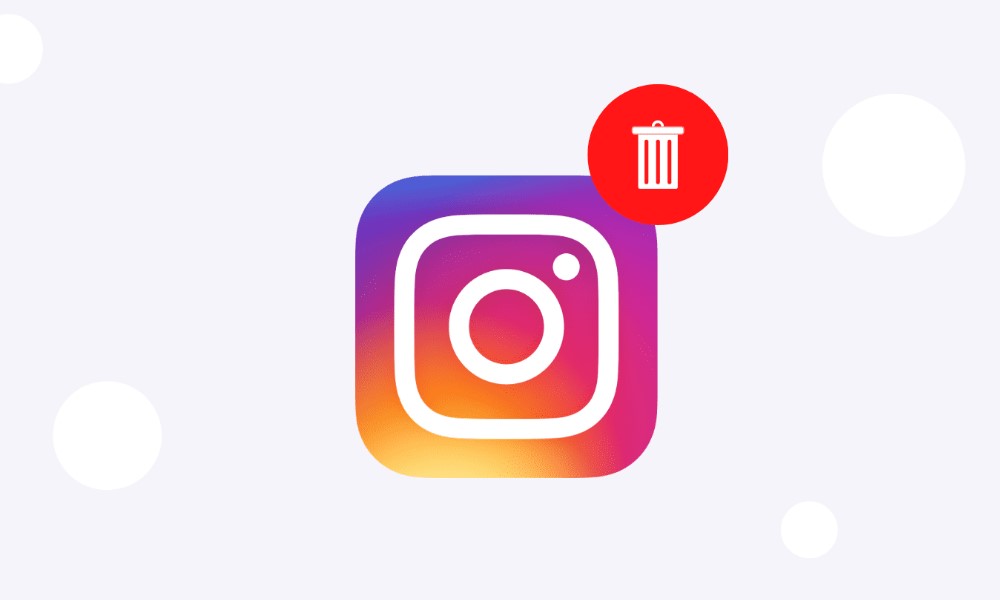
People choose to delete or deactivate their Instagram accounts for numerous reasons. Understanding these reasons can help clarify whether deleting your account is the right choice for you. Here are some primary motivations:
- Enhanced Privacy: Privacy is one of the most commonly cited reasons for deleting social media accounts. Deleting Instagram can reduce the amount of personal data shared online, minimizing tracking and data collection.
- Digital Detox: Social media can become overwhelming. Constant notifications, comparisons, and the urge to keep up with content can detract from personal well-being. Taking a break or deleting your account can help you refocus on other aspects of life.
- Reduced Distractions: Social media can be a major source of distraction, impacting productivity. By deleting or deactivating your Instagram, you can free up time and mental space for more fulfilling activities.
Steps to Delete Your Instagram Account
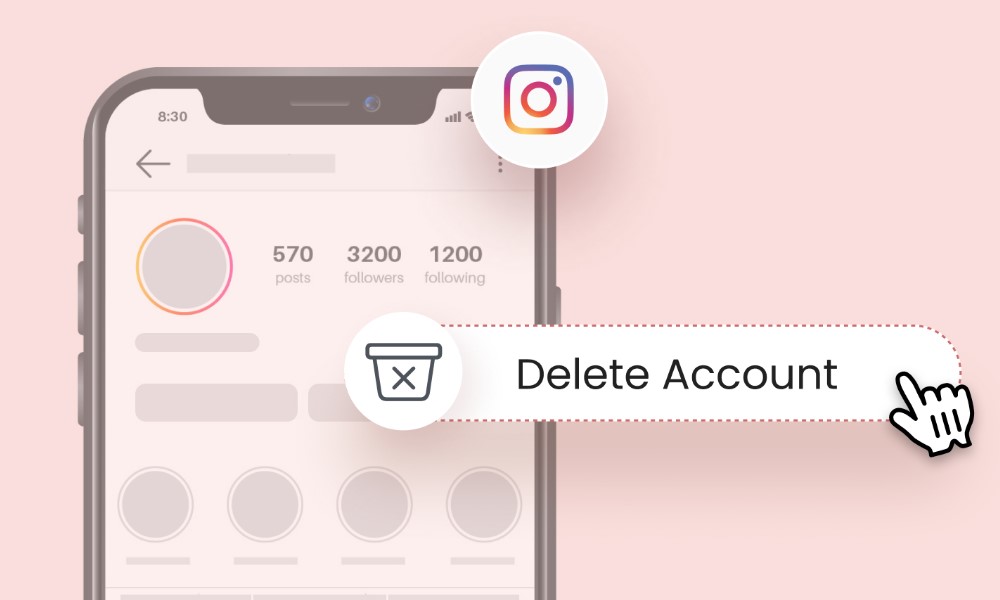
Temporary Deactivation vs. Permanent Deletion
Before proceeding, it’s important to decide between temporarily deactivating your account and permanently deleting it. Here’s a quick comparison:
- Temporary Deactivation: Temporarily deactivating your Instagram account means your profile, photos, and comments will be hidden, but your data will remain on Instagram’s servers. This option allows you to come back and resume your account later.
- Permanent Deletion: Permanently deleting your account will erase all your data, including your profile, photos, and comments. This action is irreversible, and you will not be able to recover your data or account.
How to Temporarily Deactivate Your Instagram Account
To temporarily deactivate your Instagram account, follow these straightforward steps. Deactivating your account can be helpful if you want a break from social media without permanently losing your profile, photos, or data. When you deactivate, your profile, photos, comments, and likes become hidden until you reactivate by logging back in.
Steps to Temporarily Deactivate Your Instagram Account
- Log In on a Browser
Open Instagram in a web browser on your computer or mobile device. Note that the deactivation option isn’t available in the mobile app, so you need to use a browser. - Go to Profile Settings
Click on your profile picture in the top right corner, navigate to “Profile,” and select “Edit Profile.” - Find the Deactivation Option
Scroll down in the “Edit Profile” section until you find the “Temporarily disable my account” link. Click on it to proceed. - Select a Reason
Instagram will ask why you want to deactivate your account. Select a reason from the dropdown menu. This step is required to proceed further. - Re-Enter Your Password
For security, Instagram requires you to re-enter your password. Type in your password and confirm the deactivation. - Confirm Deactivation
Once you’ve entered your password, click “Temporarily Disable Account” to complete the process.
After completing these steps, your account will be deactivated and hidden from others. Your profile and content will not appear on Instagram until you decide to log back in and reactivate it. This temporary option offers flexibility, allowing you to return whenever you’re ready, with all your data intact and waiting for you.
How to Permanently Delete Your Instagram Account
To permanently delete your Instagram account, follow these steps carefully. Please note that this action is irreversible, meaning all your posts, photos, comments, and followers will be permanently removed, and you won’t be able to recover them once the deletion process is complete. Be sure this is the right choice before proceeding.
Step-by-Step Guide to Deleting Your Instagram Account Permanently
- Log in to Instagram on a Web Browser: Instagram does not allow permanent account deletion through the mobile app, so you’ll need to log in via a web browser on a desktop or mobile device.
- Navigate to the Account Deletion Page: Instagram has a specific page dedicated to account deletion, which you can find by searching “Delete Your Account” in the Instagram Help Center. You can also go directly to this page through your web browser once logged in.
- Select a Reason for Leaving: Instagram will ask you to choose a reason for your decision to delete your account. Select an option from the dropdown menu that best matches your reason for leaving.
- Re-enter Your Password: For security purposes, Instagram requires you to enter your password again to confirm the deletion request.
- Confirm Permanent Deletion: Click on the “Permanently delete my account” button to finalize your request. Instagram will then begin the process, which may take a few minutes.
Remember, once your account is deleted, you won’t be able to reactivate it or access any of your data. Instead, think about temporarily deactivating your Instagram account if you believe you might want to use it again in the future. When you take a break from the platform, you can still keep your data using this option.
How to Permanently Delete Your Instagram Account Forgot Passwords
Deleting an Instagram account without remembering the password can be challenging, but it’s possible. This guide will walk you through steps for securely deleting your Instagram account, even if you’ve forgotten the password. Follow these methods carefully to ensure your account is deleted without any data being retained.
Step 1: Attempt to Reset Your Instagram Password
The first step is to try resetting your password. Instagram has a straightforward password recovery process that allows you to regain access to your account temporarily. Here’s how to proceed:
- Open the Instagram App or Website: Visit Instagram’s login page on either the app or a browser.
- Click “Forgot Password”: Under the login fields, you’ll see the “Forgot password?” option. Click on it.
- Choose Recovery Method: Instagram offers three recovery methods—email, SMS, or username. Select the one most accessible to you.
- Follow the Link to Reset Password: Instagram will send a link or code depending on the method chosen. Use this to set a new password.
Once you’ve successfully reset your password, log into your account and proceed with the account deletion steps.
Step 2: Access the Account Deletion Page
To delete your Instagram account permanently, you’ll need to access Instagram’s dedicated account deletion page, which is not available within the app. Here’s how to reach it:
- Log into Instagram: Use the new password to log in from a browser, either on a mobile device or desktop.
- Go to the Deletion Page: Visit the Instagram Account Deletion Page directly. Instagram does not offer this page in the mobile app, so ensure you’re using a browser.
- Select a Reason for Deletion: Instagram will ask why you want to delete the account. Choose an option from the dropdown menu.
- Re-enter Your Password: Confirm your identity by re-entering the new password.
- Confirm Deletion: Click “Delete” to permanently remove your account.
Step 3: Account Recovery and Deletion Without Email or Phone Access
If you’ve forgotten your password and no longer have access to the email or phone number associated with the account, the process becomes more complex. Here are some alternative options:
- Contact Instagram Support: Go to Instagram’s Help Center and submit a request for account recovery. You’ll need to provide details to prove your identity, such as the original email address, linked phone number, and any recent activity on the account.
- Verify Your Identity: Instagram may request identification through a government-issued ID or other verification methods to ensure account security.
After confirming your identity, Instagram may grant you temporary access to reset your password. From here, follow the previous steps to delete your account.
Important Considerations
- Data Retention: Instagram generally retains account data for 30 days after deletion. After this period, all data is permanently removed.
- Backup Data: If you have any valuable photos, videos, or conversations on Instagram, consider downloading your data before initiating the deletion. To do this, go to your account settings, select “Download Your Data,” and follow the prompts.
- Deletion Confirmation: Once deleted, you cannot recover the account. Ensure you’re ready to lose all data and content associated with it.
Deleting your Instagram account without a password can be a bit more complicated, but with these steps, you can regain access and delete your account permanently. By following the outlined process, you’ll be able to securely and permanently remove your account from the platform.
Tools for Managing Your Instagram Data Before Deleting
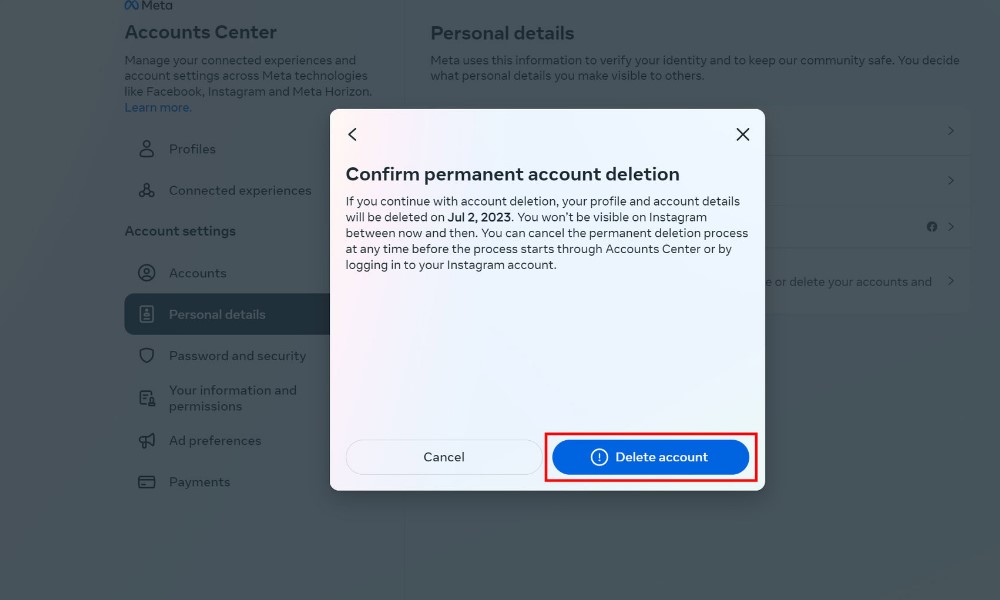
Before deleting your account, it may be beneficial to manage and backup your data. These tools can help you securely store, organize, and manage your information.
Insert image of the product format.
1. Data Cleaner Pro
Data Cleaner Pro is a comprehensive app that helps users organize and store personal data securely, especially useful if you’re about to delete an Instagram account permanently.
- Use Case: For users seeking to backup and manage their Instagram data, such as photos, messages, and follower lists, Data Cleaner Pro offers a secure solution.
- Pros: The app has a user-friendly interface and allows for quick data download and secure storage options.
- Cons: Some features, like extended storage, are available only in the premium version.
- Price: Starts at $9.99 per month.
- Features: Options to export data in multiple formats, cloud backup, and encrypted data storage.
2. Privacy Guardian Plus
Privacy Guardian Plus specializes in monitoring privacy settings across multiple social platforms, including Instagram, and offers tools to assist with account deletion.
- Use Case: Ideal for users who want to monitor data and receive privacy alerts while managing account deletions.
- Pros: Real-time monitoring and extensive privacy reports.
- Cons: Requires a monthly subscription for full features.
- Price: $15 per month.
- Features: Automated data deletion options, customizable privacy settings, and 24/7 account monitoring.
3. Account Manager by CleanSlate
Account Manager by CleanSlate is a powerful tool for managing and deleting multiple social media accounts, with special features to organize, archive, or remove accounts.
- Use Case: Best for users with multiple accounts looking for easy management and deactivation options.
- Pros: Cross-platform integration and support for multiple accounts.
- Cons: Limited functionality in the free version.
- Price: $12.99 per month.
- Features: One-click account deactivation, secure archiving, and detailed account history.
Comparing Tools: Which Option Suits You Best?
Each tool offers specific features that cater to different needs when it comes to data management for Instagram. Below is a comparison based on their features:
- Data Cleaner Pro: The best choice for securely backing up data before deleting an account.
- Privacy Guardian Plus: Suitable for continuous data monitoring and managing privacy settings.
- Account Manager by CleanSlate: Ideal for those managing multiple accounts with a need for streamlined control.
By selecting the appropriate tool, you can ensure a seamless transition when deleting or deactivating your Instagram account.
Where to Buy and How to Use These Tools
You can access and purchase each of these products by visiting their respective websites. Here’s a quick overview:
- Go to the Website: Use the links provided to visit the product page.
- Choose a Subscription: Each website offers a selection of plans to fit different needs.
- Complete Payment: Follow the payment instructions to start using your chosen tool.
Benefits of Using Data Management Tools Before Account Deletion
Using data management tools before deleting your Instagram account offers several advantages:
- Enhanced Data Security: Ensure your data is safely backed up or permanently deleted based on your preferences.
- Privacy Protection: Manage privacy settings and ensure minimal residual footprint.
- Efficient Account Management: Deactivate or delete accounts quickly and securely.
Real-World Examples of Why People Delete Instagram Accounts
- Improving Productivity: Many professionals find that stepping away from social media helps them focus better on their career goals.
- Safeguarding Privacy: With increased awareness of data security, users are taking action to reduce their online footprint.
- Mental Well-being: Studies have shown a positive impact on mental health from reducing or eliminating social media use, prompting people to delete accounts for a healthier lifestyle.
Frequently Asked Questions
Q1. Can I restore my Instagram account after deleting it?
No, once an account is permanently deleted, you cannot recover it or any of its data. Instagram allows a 30-day period after initiating deletion to cancel, after which the account and all associated data are gone.
Q2. Is there a way to download my Instagram data before deleting?
Yes, Instagram offers a “Download Data” feature in the app’s settings. It’s advisable to download and store this data before proceeding with account deletion.
Q3. How long does Instagram keep my data after deletion?
Instagram retains account data for up to 30 days after deletion is requested. During this time, you can cancel the deletion, but after 30 days, all data is permanently erased.
Conclusion
Deleting an Instagram account is a significant step, but with the right information, tools, and planning, you can make the transition smooth and efficient. Whether you’re aiming for a temporary digital detox or a permanent departure, managing your data is crucial. The tools and methods discussed here will help you secure and organize your information, ensuring your digital journey continues smoothly even after Instagram.