Tips for Managing Apps on Android – Best Methods and Tools to Improve Your Device Performance
In today’s fast-paced world, smartphones are integral to our daily routines, housing our apps, data, and digital activities. But as we download more apps, our devices can slow down, run out of storage, and even become vulnerable to security risks. Managing apps on Android devices effectively can optimize performance, conserve battery life, and secure personal data. This in-depth guide provides expert tips and insights on managing apps on Android, detailing the best tools, real-world examples, and actionable strategies to help keep your device running at its best. With these methods, you’ll learn to manage storage, enhance security, and streamline app usage seamlessly.
Comprehensive Tips for Managing Apps on Android

Managing your Android apps involves more than just deleting unnecessary downloads. Below, we explore a detailed approach to managing apps, covering essential tips, tools, and real-world use cases.
Why App Management Matters for Android Devices
Android devices come with limited memory, and as we install more apps, these apps consume storage, battery life, and processing power. Unmanaged apps can lead to sluggish performance, frequent crashes, and reduced battery life. Beyond device performance, poorly managed apps can compromise security, especially if certain apps access sensitive information without proper permissions.
By effectively managing apps, you’re not only ensuring smooth performance but also taking steps to secure your data and make the most out of your device’s storage and processing power.
Essential Tips for Managing Apps on Android
- Organize App Permissions
Android apps often request permissions like access to contacts, location, or camera. Regularly checking app permissions ensures that no app has unnecessary access to your data. Go to Settings > Apps > Permissions to review and modify permissions for each app. Keeping permissions organized not only safeguards your privacy but can also reduce battery consumption by limiting background processes. - Uninstall or Disable Unused Apps
Over time, we accumulate apps that we no longer use. Removing these apps can free up storage and memory. Some pre-installed apps cannot be uninstalled but can be disabled to prevent them from consuming resources. - Use App Management Tools
App management tools help automate many processes, including cleaning up storage, managing app permissions, and optimizing performance. These tools are essential for those who want a more organized and secure device without manually managing each app.
Best Features App Management on Android
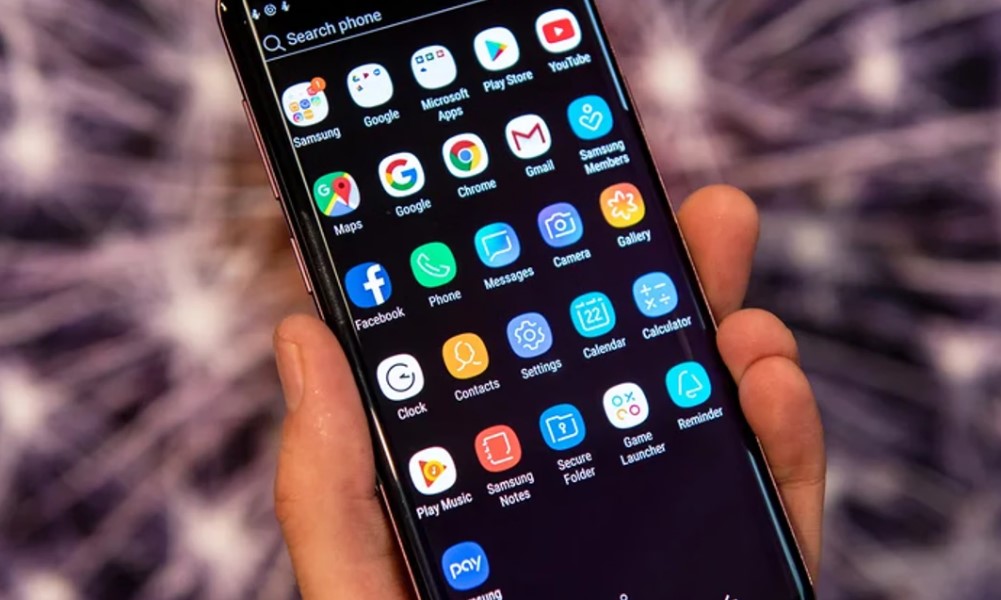
Managing apps on Android devices is crucial for maintaining smooth performance, optimal storage, and enhanced security. To achieve this, there are several features in app management tools that make managing Android devices simpler and more efficient. Here are the best features to look for:
1. App Usage Insights
One of the most valuable features in app management tools is usage insights. These insights show how frequently you use each app, allowing you to identify unnecessary or rarely used apps that may be slowing down your device. By removing or disabling these apps, you can free up resources, reduce background activity, and improve battery life.
2. Storage Cleaner and Cache Remover
Storage cleaning is essential for devices with limited storage. App management tools often include features for clearing cache, residual files, and temporary data left by uninstalled apps. This helps in optimizing your device’s available storage without manually searching for hidden files. The storage cleaner feature can also help remove duplicate files or photos, further improving storage efficiency.
3. Batch Uninstallation
Manually uninstalling apps one by one can be time-consuming, especially when clearing out multiple apps. The batch uninstall feature simplifies this by allowing you to select multiple apps at once and uninstall them in a single action. This feature saves time and effort, especially for users who regularly download apps to test or try them out temporarily.
4. App Lock for Enhanced Privacy
For privacy-conscious users, app lock features offer extra security by allowing you to password-protect specific apps. This is particularly useful for safeguarding apps containing personal data, like messaging or social media apps. By locking these apps, you can prevent unauthorized access, adding a layer of privacy without affecting overall device functionality.
5. Permission Management
App permissions control what each app can access on your device, such as location, contacts, and storage. Permission management features let you review and adjust permissions for each app, ensuring that apps only access data essential for their functionality. This feature reduces data usage and enhances security by limiting unnecessary access to sensitive information.
6. Backup and Restore Options
App management tools often provide backup options, allowing you to save essential apps and their data for future use. This is beneficial for users who frequently reset their devices or switch between multiple Android devices. With backup and restore features, you can retain your app configurations, making transitions between devices smooth and seamless.
Key Consideration of App Management on Android

Managing apps on Android involves more than simply installing and uninstalling them; it requires attention to app performance, security, and device efficiency. Here are some key considerations to keep in mind for effective app management.
1. Device Performance and Storage Optimization
Android devices can become sluggish over time due to accumulated app data, cache, and redundant files. Regularly clearing cache and uninstalling unused apps can help maintain device speed and free up storage. Many apps store temporary files that, over time, consume storage space and slow performance. Using app management tools that clean residual files can prevent this and keep the device operating efficiently.
2. Security and Privacy Control
Many apps request permissions that allow access to sensitive data, including location, contacts, and media files. Managing these permissions is crucial for maintaining privacy and ensuring apps only access the information they need to function. Android’s settings allow users to review and adjust app permissions manually, but app management tools often provide streamlined control, making it easier to monitor app access and secure personal data. Prioritize apps that offer robust permission controls and regular security updates.
3. Battery Life and Resource Management
Apps running in the background can consume significant battery life and drain resources. To maximize battery life, consider disabling or restricting background activity for apps that do not need constant operation. Android’s built-in battery settings allow you to monitor app usage and limit power-intensive apps. Some third-party tools can also provide insight into apps’ power consumption and help optimize battery usage effectively.
4. Efficient Organization and Accessibility
Having an organized home screen and app drawer makes it easier to access important apps quickly. Grouping apps based on their function, frequency of use, or purpose can help you find essential tools faster. Certain app management tools provide customizable features for categorizing and organizing apps, ensuring that your most-used apps are always within reach.
5. Regular Updates and Maintenance
App updates often come with performance improvements, bug fixes, and security patches. Regularly updating your apps not only enhances functionality but also keeps your device secure. Checking for app updates periodically or enabling automatic updates through the Play Store helps ensure that apps are running their latest, optimized versions.
Top Tools for App Management on Android

Below are some powerful tools for Android app management, including descriptions, use cases, benefits, and purchase information for each product.
Product 1: SD Maid – System Cleaning Tool
SD Maid is designed specifically for Android users who need a thorough cleaning and optimization tool. It’s widely used to remove app residues, organize storage, and prevent background apps from consuming memory.
Pros:
- Deep Scanning: SD Maid performs a detailed scan to detect unused files, cache, and residual data left behind by uninstalled apps.
- Effective Storage Management: The tool helps users reclaim storage by identifying large files and unnecessary app residue.
Cons:
- Complex for Beginners: Some users may find it challenging to navigate initially.
- Limited Free Features: The free version offers limited tools compared to the premium version.
Price: Free with in-app purchases for advanced features.
Features:
- Comprehensive file manager and system cleaner
- Built-in database tools to organize storage
- App control to manage or disable apps
Use Cases:
SD Maid is ideal for users with older devices or limited storage. It effectively clears up hidden files, junk, and unnecessary data, which improves overall device performance and frees up space for essential apps and media.
Benefits:
Using SD Maid helps extend the life of your Android device by preventing it from becoming slow or unresponsive due to storage congestion. It also reduces the manual workload of managing storage, providing a cleaner and faster experience.
Where to Buy:
SD Maid is available on the Google Play Store. Download the free version or upgrade to the premium version for added features:
- Download SD Maid
Product 2: App Manager
App Manager is a convenient tool that offers app organization, backup, and uninstall functions. It’s popular for its simple interface and effective app management features.
Pros:
- Batch Uninstall: Allows users to uninstall multiple apps at once, saving time.
- Backup Options: Users can back up essential apps, which is beneficial when switching devices.
Cons:
- No Storage Cleaner: Does not offer cleaning features, focusing solely on app management.
- Ads in Free Version: Some users report frequent ads in the free version.
Price: Free with an ad-free premium option.
Features:
- Batch uninstall and app backup
- Detailed app information display
- Simple interface for easy navigation
Use Cases:
App Manager is excellent for users who frequently switch devices and need to back up important apps. It’s also perfect for those who want an organized app dashboard, making it easy to locate frequently used apps.
Benefits:
By organizing and backing up essential apps, App Manager prevents app clutter, enhancing accessibility and efficiency. Users can enjoy a streamlined interface with quick access to essential apps without unnecessary interruptions.
Where to Buy:
You can download App Manager on the Google Play Store. The app offers a free version with the option to go premium for an ad-free experience:
- Get App Manager
Product 3: Norton App Lock
Norton App Lock adds a layer of security to Android apps by allowing users to lock sensitive apps, like social media or messaging, with a PIN or fingerprint.
Pros:
- Enhanced Security: Offers additional protection by locking selected apps with a secure PIN or fingerprint.
- Easy Setup: User-friendly and quick to set up.
Cons:
- Feature Limitations in Free Version: Some advanced features require a paid version.
- Compatibility Limitations: Best performance on Android 5.1 and above.
Price: Free, with premium options for additional features.
Features:
- App lock and security options
- Customizable PIN or fingerprint protection
- User-friendly interface
Use Cases:
Ideal for individuals who prioritize privacy, Norton App Lock provides an added layer of security. It’s particularly useful for families who share devices or individuals who want to prevent unauthorized access to sensitive apps.
Benefits:
Norton App Lock enhances data protection on Android by locking access to personal apps. This feature is beneficial for those who value privacy, especially when using shared devices.
Where to Buy:
Norton App Lock can be downloaded from the Google Play Store. You can install it for free or explore premium options for additional features:
- Install Norton App Lock
Benefits of Using App Management Tools on Android
Using app management tools can greatly enhance the Android experience. Here’s a detailed look at the benefits:
- Improved Device Performance
Efficient app management reduces the load on your device’s memory and processor, enabling faster and smoother performance. By eliminating unnecessary apps and data, your device can focus on running essential apps. - Battery Life Extension
Apps running in the background consume battery power. By managing these apps, you can significantly improve battery life, especially on devices with older batteries. - Data Security
Apps like Norton App Lock add an extra layer of security by protecting sensitive apps with a PIN or fingerprint. This is particularly important for apps containing personal information or financial details. - Enhanced Storage Management
App management tools, like SD Maid, help clean up residual files, cache, and unused app data, freeing up storage for important files and apps. This is especially useful on devices with limited storage capacity. - Better Organization
An app like App Manager makes it easy to organize, back up, and locate essential apps. A well-organized device improves productivity and provides easy access to frequently used apps.
Real-World Use Cases
- Preventing Device Slowdowns
Many users experience performance issues due to background apps and unnecessary files. Tools like SD Maid clean these up, improving speed and responsiveness, particularly for older devices or those with limited storage. - Protecting Sensitive Data
In households with shared devices, tools like Norton App Lock add essential privacy. Locking social media or financial apps prevents unauthorized access, offering peace of mind. - Reducing Storage Consumption
Users with limited storage can rely on SD Maid for frequent clean-ups, enabling the device to run faster without manual deletions. This is beneficial for users with extensive media files or apps.
FAQs
Q1: How do I monitor app permissions on Android?
A1: Go to Settings > Apps > Permissions to control access for each app. Regular reviews can help manage data usage and prevent security risks.
Q2: Is it necessary to use third-party tools for app management?
A2: While Android offers basic management tools, third-party apps provide advanced options like batch uninstall, enhanced security, and cleaning features that boost performance and security.
Q3: Are app management tools safe to use?
A3: Yes, when downloaded from trusted sources like the Google Play Store. Always read user reviews and permissions before installing new apps.