Best Practices for Android App Management in 2024
With millions of apps available on the Google Play Store, Android devices offer endless possibilities for customization, productivity, and entertainment. However, without effective app management, your device can quickly become cluttered, slow, or even prone to security issues. In this guide, we’ll explore the importance of Android app management, introduce top tools, and provide actionable tips on how you can use them to enhance your device’s performance and longevity. From freeing up storage to managing screen time, you’ll find everything you need to master Android app management and make the most of your device.
The Importance of Android App Management

Android app management plays a crucial role in optimizing the performance, security, and overall usability of smartphones and tablets. As our devices become more integrated into daily life, efficient app management becomes essential for maintaining a smooth user experience. Over time, users tend to accumulate numerous apps, which can slow down devices, consume excess storage, and impact battery life if left unmanaged.
Improved Device Performance
One of the primary benefits of effective app management is enhanced device performance. Applications can build up cached data, background processes, and residual files that take up valuable system resources. By clearing caches, removing unused files, and uninstalling unnecessary apps, users can keep their devices running smoothly. A streamlined device not only performs faster but also provides a more enjoyable and efficient experience.
Enhanced Security and Privacy
Security is another critical aspect of Android app management. Many apps request permissions that, if not properly managed, can pose privacy risks. Regularly reviewing app permissions allows users to control which applications have access to sensitive data, such as location, contacts, and messages. This practice minimizes the risk of data leaks and unauthorized access, especially as some apps may continue to access permissions even when inactive. Updating apps regularly is also vital for security, as updates often include patches for vulnerabilities that could otherwise be exploited.
Maximizing Battery Life and Storage
Effective app management also extends battery life and maximizes storage space. Certain apps are known to run background processes that drain the battery, even when not actively in use. Identifying and managing these power-intensive apps can significantly extend the battery life of your device. Additionally, freeing up storage by deleting or offloading unused apps creates more space for essential files, photos, and videos, ensuring you have the capacity for what truly matters.
Gaining Control and Personalization
Beyond basic organization, Android app management empowers users to take control of their devices. Built-in Android features and third-party management tools allow users to monitor app usage, set screen time limits, and track resource consumption. These tools provide insights that help users make informed decisions about which apps add value and which can be removed, fostering a more personalized and optimized device experience.
Key Features of Android App Management
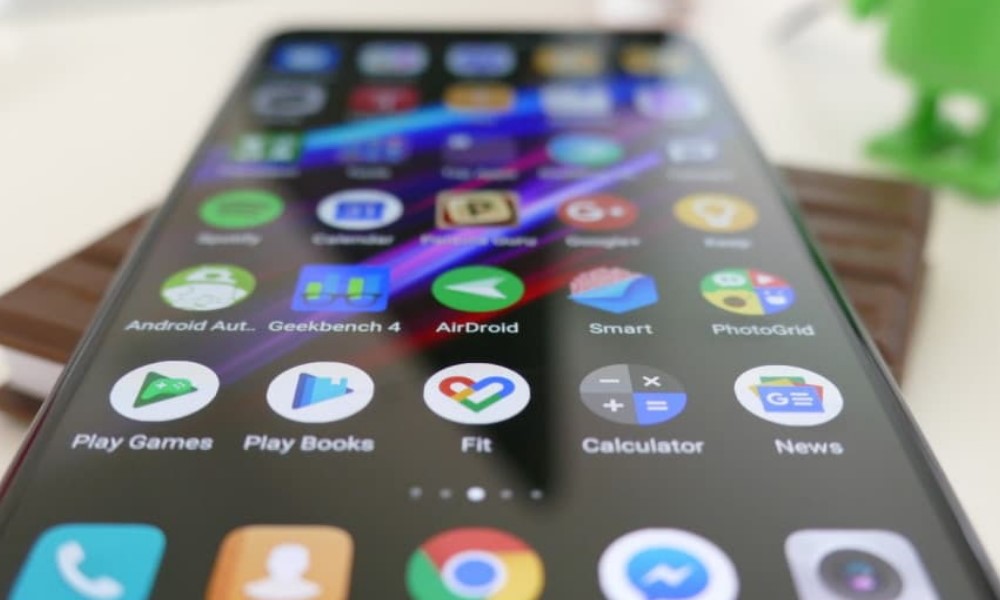
Android App Management has become essential for anyone seeking to optimize their device’s performance, increase storage, and maintain privacy. By understanding and leveraging these key features, users can have more control over their apps and device functionality.
1. App Storage Optimization
One of the core features of Android App Management is the ability to optimize storage space. Many devices come with limited storage, which can quickly fill up as users download new apps and accumulate data. App management tools, such as AppMgr III, allow users to transfer applications to an SD card, freeing up valuable internal storage. Additionally, some tools can identify and remove unnecessary files left behind by uninstalled apps, further maximizing storage.
2. Battery Usage Monitoring
Certain app management tools provide insights into how much battery individual apps consume. This feature is critical for users looking to extend their device’s battery life. By identifying and controlling power-hungry apps, users can close or limit the usage of these apps to prevent battery drain. Apps like Greenify, for instance, can “hibernate” apps when they’re not in use, reducing background activity and conserving battery power.
3. Permission Management
Android app management also focuses on enhancing user privacy through permission management. Many apps require permissions that may not always be necessary, such as access to location or contacts. With permission management tools, users can view and adjust app permissions, ensuring that only essential permissions are granted. This feature helps protect sensitive data and limits the potential for unauthorized access.
4. Usage Tracking and Monitoring
For users who wish to manage their screen time or gain insights into their app usage patterns, usage tracking tools are essential. Tools like App Usage or Digital Wellbeing track the amount of time spent on each app, enabling users to set limits on certain applications if needed. This feature is valuable for promoting productivity and creating healthier screen habits.
5. Cache and Junk File Cleaner
Over time, apps store cache files that can slow down the device. A good app management tool offers a cache-cleaning feature to help remove temporary and junk files that may take up space unnecessarily. Apps like SD Maid specialize in clearing out these files, improving device performance and responsiveness.
Top Android App Management Tips
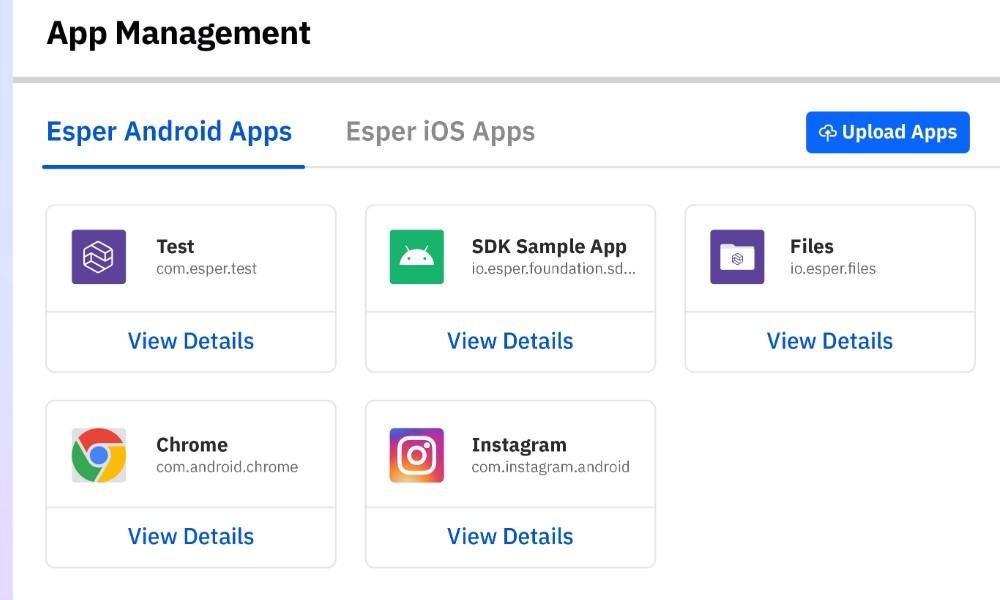
To help you get the most out of Android app management, here are some practical and effective strategies to implement on your device.
Regularly Uninstall Unused Apps
Apps that aren’t frequently used can still take up valuable space and may consume resources. Periodically review and uninstall apps that you don’t use regularly.
Monitor App Permissions
Many apps request permissions for access to location, contacts, and files. Check permissions in your device’s settings and revoke access for apps that don’t need it to function. This step enhances security and protects your privacy.
Move Large Apps to SD Card (if supported)
If your Android device supports SD cards, consider moving large apps to the external storage. This technique is especially beneficial for apps like games or media that require substantial space.
Clear App Cache Regularly
Cached data can accumulate over time, leading to a decrease in available storage. Periodically clear cache for individual apps to free up space without deleting any critical data.
Top Android App Management Tools
Below are some of the best apps available for Android app management. These tools provide a range of features from app organization to storage optimization.
AppMgr III (App 2 SD)
AppMgr III is one of the leading tools for managing storage on Android devices. It is especially popular for its ability to move apps to an SD card, freeing up internal storage.
- Key Features:
- App Transfer: Easily move apps to and from your SD card.
- App Freeze: Temporarily disable apps that you don’t frequently use, preventing them from consuming resources.
- Cache Management: Clear cache data quickly to optimize storage.
- Pros: Simple, efficient, and supports various devices. Great for freeing up internal storage on devices with SD card compatibility.
- Cons: Certain advanced features may require root access on some devices.
- Price: Free version available with in-app purchases for additional features.
- Where to Download: Available on Google Play Store.
Use Case
For users with limited internal storage, AppMgr III is ideal. The app’s main benefit is helping users shift larger apps to an SD card, thus freeing up valuable space without deleting the app. This feature is particularly useful for users who enjoy using multimedia apps, which tend to occupy substantial storage.
SD Maid – System Cleaning Tool
SD Maid is a powerful app that helps you clean up unnecessary files left behind by uninstalled applications. It’s highly recommended for users looking to maintain a clutter-free storage environment on their device.
- Key Features:
- Residual File Removal: Scans for and removes files that apps leave behind after being uninstalled.
- Duplicate File Finder: Identifies duplicate files to help free up additional storage.
- System Cleaner: Cleans the device cache and other temporary files.
- Pros: Excellent cleaning and organization features; helps maintain a clutter-free device.
- Cons: Some premium features require in-app purchases.
- Price: Free version available, with premium features accessible through an upgrade.
- Where to Download: Available on Google Play Store.
Use Case
SD Maid is ideal for users who download and delete apps frequently, as it removes any leftover files that could take up unnecessary space. The app’s duplicate file finder also helps clear storage of redundant files, maximizing available space.
App Usage – Manage/Track Usage
App Usage is a versatile tool for users looking to track and limit their app usage. This app provides valuable insights into your screen time and app usage habits, making it ideal for users who want to improve productivity.
- Key Features:
- Usage Tracking: See which apps you use the most and set usage limits.
- App History: Review past app installations and uninstalls.
- App Management: Quickly uninstall or disable apps directly from the app.
- Pros: Great for monitoring screen time and improving productivity.
- Cons: Ads may appear in the free version.
- Price: Free version available, with a premium upgrade for ad removal and more features.
- Where to Download: Available on Google Play Store.
Use Case
This app is best suited for users who want to gain control over their screen time. For those who spend too much time on social media or gaming apps, App Usage can help set limits and reminders, enabling users to focus on essential tasks.
Steps to Managing your Android App
Here is a step-by-step guide to managing your Android app:
Step 1: Monitor App Performance
- Use tools like Google Analytics for Firebase to track how users interact with your app.
- Monitor key metrics such as user engagement, active users, session duration, and crash reports.
- Regularly check these insights to identify potential areas for improvement and ensure a smooth user experience.
Step 2: Update the App Regularly
- Keep your app compatible with the latest Android versions by releasing regular updates.
- Focus on updates that address bug fixes, introduce new features, and enhance security.
- Set a schedule for releasing updates based on user feedback and new Android OS releases.
Step 3: Optimize App for Performance
- Use Android Studio Profiler to identify any performance issues in your app, such as memory leaks or excessive CPU usage.
- Reduce app load times by optimizing images, minimizing the number of background processes, and using efficient coding practices.
- Test the app on different devices to ensure consistent performance across all screen sizes and hardware configurations.
Step 4: Engage with Users through Feedback
- Regularly monitor reviews on the Google Play Store to see what users are saying about your app.
- Respond to user reviews, addressing concerns and acknowledging positive feedback to build a positive reputation.
- Integrate a feedback mechanism within your app to allow users to share suggestions or report issues directly.
Step 5: Implement Security Best Practices
- Protect user data by encrypting sensitive information and using secure communication protocols (like HTTPS).
- Regularly update libraries and frameworks to ensure there are no known vulnerabilities.
- Perform regular security audits to identify and fix any potential security loopholes in your app.
Step 6: Analyze and Optimize Marketing Strategies
- Use the Google Play Console and other marketing platforms to track user acquisition and retention metrics.
- Identify which marketing channels (social media, search ads, etc.) bring the most users and focus on optimizing those.
- Run A/B tests on app store descriptions, icons, and screenshots to improve conversion rates and attract more users.
By following these steps, you can ensure that your Android app remains competitive, user-friendly, and secure, leading to a better user experience and steady growth.
Detailed Comparison by Use Case
Each of these Android app management tools serves different needs. Here’s a comparison based on specific use cases:
- Storage Management: For users focused on storage management, AppMgr III and SD Maid are excellent. AppMgr III is best for moving large apps to an SD card, while SD Maid is ideal for clearing out residual files and duplicates.
- App Usage Monitoring: If controlling screen time or monitoring app usage is the goal, App Usage is the ideal choice. It helps you keep track of which apps you use most and allows for setting usage limits.
Pros and Cons Summary
- AppMgr III: Great for freeing up internal storage by moving apps to SD cards. Some functions may require root access.
- SD Maid: Effective at clearing unnecessary files. Certain features require the premium version.
- App Usage: Excellent for tracking usage habits but includes ads in the free version.
Where and How to Buy
All these apps are readily available on the Google Play Store, with free versions that provide access to basic features. If you require more advanced features, you can upgrade directly within the app to unlock premium options.
- Download AppMgr III
- Download SD Maid
- Download App Usage
Simply click on the links above, install the apps on your device, and follow the in-app instructions for upgrading if necessary. These upgrades provide access to enhanced functionality, which can significantly improve your Android app management experience.
Practical Use Cases for Android App Management
Enhancing Storage Capacity
By moving apps to SD cards using tools like AppMgr III, users can free up valuable internal storage space, which is especially useful for devices with limited storage.
Improving Device Security
Monitoring app permissions helps you ensure that your sensitive data remains private. Many Android app management tools make it easy to review and revoke unnecessary permissions.
Increasing Productivity
App Usage’s tracking and limit-setting features are ideal for users who want to limit screen time or reduce distractions from non-essential apps, such as social media.
FAQ
1. What is the best Android app management tool?
The best tool depends on your specific needs. AppMgr III is excellent for managing storage, SD Maid is ideal for removing unnecessary files, and App Usage is perfect for tracking usage patterns.
2. How can I improve my Android device’s performance through app management?
You can enhance performance by removing unused apps, clearing cache, and monitoring app permissions. These steps free up resources, protect privacy, and boost device speed.
3. Is there a free app management tool available for Android?
Yes, each of the apps mentioned—AppMgr III, SD Maid, and App Usage—offers a free version with the option to upgrade to premium features if desired.