Recover Your Gmail Account: Step-by-Step Guide to Reset Your Password
Forgetting a Gmail password is a common issue many people face, especially as security recommendations encourage us to use unique and complex passwords for each account. If you’re currently unable to access your Gmail account due to a forgotten password, don’t worry—you’re not alone, and there are reliable methods to restore access. This comprehensive guide will cover how to securely recover your Gmail account password, discuss the benefits of maintaining secure access, and introduce trusted tools for safeguarding passwords. We’ll walk through step-by-step recovery processes, benefits of secure access, and detailed comparisons of popular password management tools that can help you avoid future password-related frustrations.
Why Securing Your Gmail Account is Essential
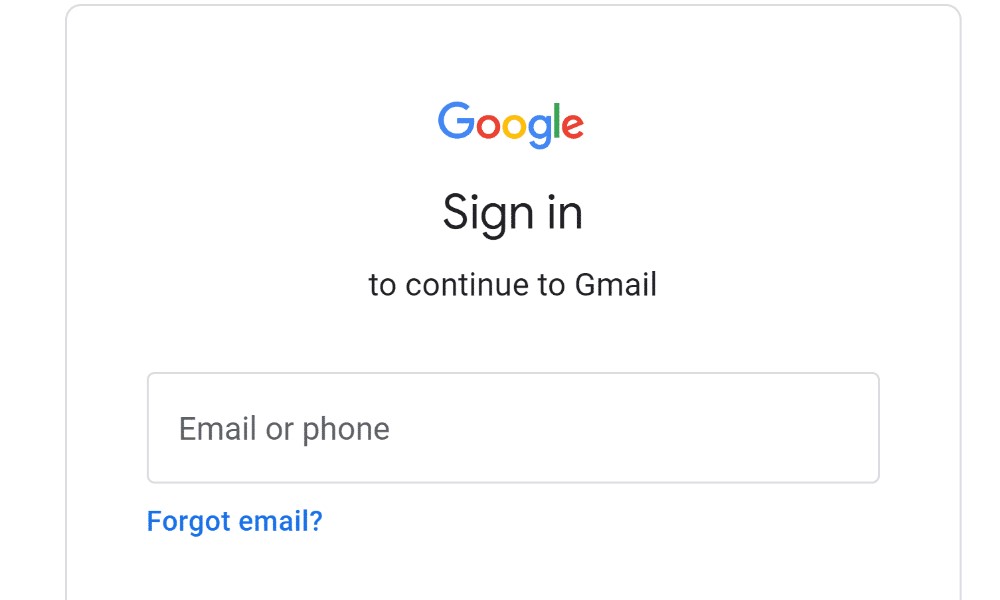
Securing your Gmail account goes beyond merely protecting email messages. A compromised Gmail account can lead to access issues in other services, such as online banking, social media accounts, and cloud storage systems. Below are key reasons why protecting your Gmail account is crucial:
- Data Security: Gmail accounts often store sensitive information, including personal messages, financial statements, and account recovery links for other services. This data can be misused if accessed by unauthorized individuals.
- Linked Accounts: Many people link their Gmail account with numerous other services. When your Gmail account is compromised, it could lead to unauthorized access to connected accounts.
- Enhanced Security with Two-Factor Authentication (2FA): Activating 2FA provides an added layer of protection, requiring a verification code alongside your password, making it difficult for unauthorized users to access your account.
Common Reasons for Forgetting a Gmail Password
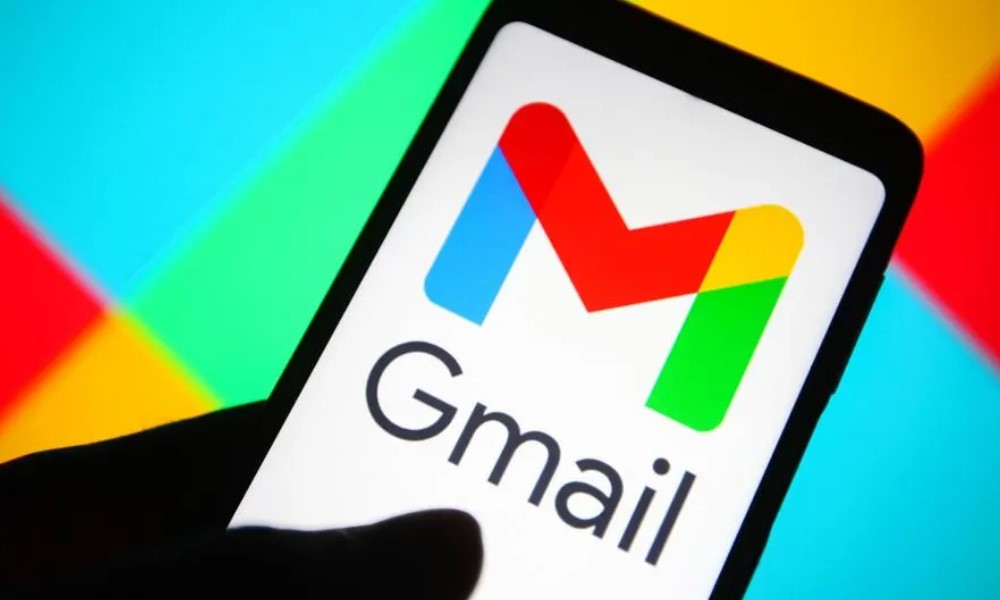
Understanding the reasons behind forgotten passwords can help you identify potential issues and avoid future setbacks. Here are a few common reasons why people forget their Gmail passwords:
- Device Transitions: Switching to a new device often requires re-entering saved passwords, leading to login issues if the password isn’t readily available.
- Security-Driven Complexity: People often create complex passwords to meet security guidelines. While this improves security, it also makes passwords harder to remember.
- Long Gaps Between Logins: If an account hasn’t been accessed in a long time, it’s natural for users to forget their credentials.
Recovering Your Gmail Password: Step-by-Step Process
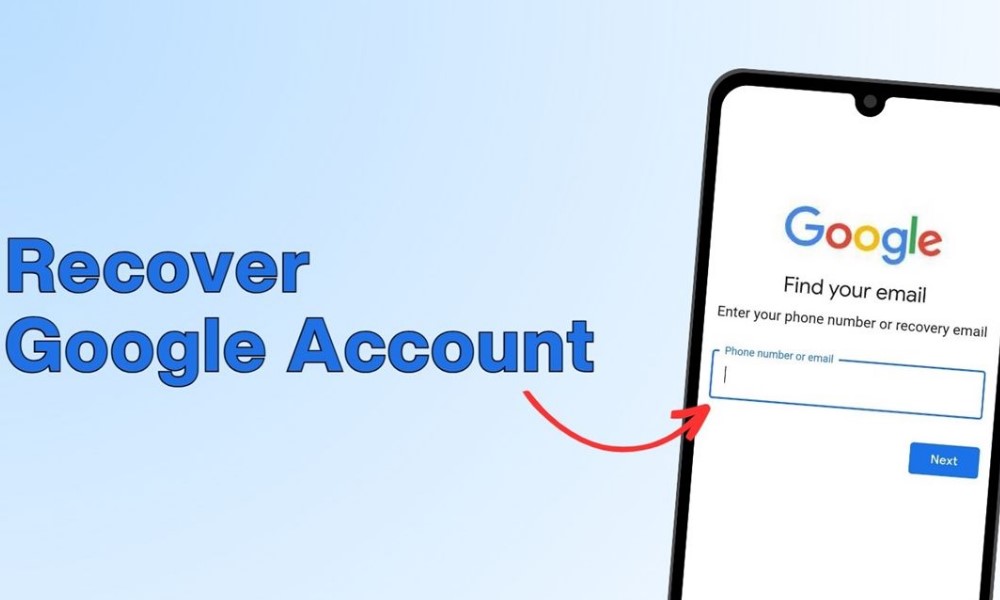
Recovering your Gmail password is a straightforward process that helps regain access to your account, especially when you forget your login credentials. This guide provides a detailed, step-by-step process to help you securely reset your password and resume your Gmail usage quickly and safely.
Step 1: Go to the Gmail Account Recovery Page
The first step in recovering your Gmail password is to access the Google Account Recovery page. To begin:
- Open your web browser and go to the Gmail Account Recovery page.
- Enter your Gmail email address and click “Next.”
- This will take you to the next page, where Google will ask you to verify your identity.
The Gmail Account Recovery page is an essential step to protect users’ accounts from unauthorized access. By using this page, only verified users can proceed with the password reset process.
Step 2: Verify Your Identity with a Recovery Option
To ensure that only authorized users reset the password, Google asks you to verify your identity. Here are the primary options you may encounter during this step:
- Phone Verification: If you linked a phone number to your Gmail account, Google will send a verification code via text message. Enter the code on the Account Recovery page to proceed.
- Recovery Email: If you have a recovery email associated with your Gmail account, Google may send a verification code to this email address. Check your recovery email, copy the code, and enter it on the recovery page.
- Answer Security Questions: For accounts created some time ago, Google may prompt you to answer security questions you previously set up. Answer these correctly to move forward.
In some cases, Google might combine these methods, allowing you to choose the best option. If you don’t have access to any of these, the system might provide alternative recovery methods based on the account’s security setup.
Step 3: Enter the Recovery Code
Once you’ve received the verification code (either via SMS, email, or other methods), enter it on the recovery page. This code confirms that you have access to the phone number or email associated with the account, verifying your identity and authorizing you to proceed with the reset.
If you didn’t receive the code, you could request that Google resend it. Be sure to check your spam or junk folder if the code was sent via email. For SMS, confirm your phone signal is stable to receive the code promptly.
Step 4: Create a New Password
After verifying your identity, Google will prompt you to create a new password. Here are a few essential tips for creating a secure, memorable password:
- Use a Mix of Characters: Combine uppercase letters, lowercase letters, numbers, and symbols to make your password more secure.
- Avoid Common Words: Avoid using obvious phrases, sequential numbers, or easily guessable words.
- Consider a Password Manager: If you struggle with remembering complex passwords, a password manager can securely store and organize your credentials.
Enter your new password twice to confirm, and then click “Save” to finalize your reset.
Step 5: Log In with Your New Password
Now that you’ve created a new password, you can log in to your Gmail account with the updated credentials. Here’s how:
- Go back to the Gmail login page.
- Enter your Gmail email address.
- Input your new password and click “Next.”
This final step reestablishes your access to your Gmail account, and you can resume using it as usual.
Tips for Secure Gmail Account Management
Maintaining a secure Gmail account is essential for protecting personal data and ensuring account privacy. Here are some effective tips to help manage your Gmail account securely:
- Enable Two-Factor Authentication (2FA): Two-factor authentication adds an additional layer of security by requiring a second form of verification, such as a code sent to your phone, after entering your password. This significantly reduces the risk of unauthorized access.
- Use a Strong, Unique Password: Create a complex password that includes a combination of letters, numbers, and symbols. Avoid reusing passwords across accounts. A unique password minimizes the risk of account breaches and enhances security.
- Regularly Update Your Password: Regularly updating your Gmail password ensures better protection against evolving threats. Changing it every few months can help avoid potential breaches.
- Check for Unauthorized Access: Gmail’s “Last account activity” feature allows you to review recent logins and locations from which your account has been accessed. Regularly monitoring this can alert you to suspicious activities.
- Keep Recovery Options Updated: Ensure that your recovery phone number and email address are up-to-date. This information is crucial for recovering your account if you forget your password or experience a security issue.
- Be Cautious of Phishing Scams: Phishing emails are a common tactic used by cybercriminals. Avoid clicking on suspicious links or downloading attachments from unknown senders. Gmail’s built-in spam filters help, but staying vigilant adds an extra layer of protection.
- Use Google’s Security Checkup Tool: Google offers a Security Checkup tool to help users review and manage security settings. This tool provides recommendations tailored to your account’s security needs.
By following these tips, you can improve your Gmail account’s security and protect your personal information from potential threats.
Benefits of Using Secure Gmail Recovery Methods
Recovering your Gmail account securely offers significant advantages. Using official recovery methods helps ensure that only authorized users can regain access, providing better protection against unauthorized access. Here are some benefits of using secure recovery methods:
- Ensures Privacy and Security: By using Google’s official recovery options, you reduce the risk of exposing your account to third-party security risks.
- Minimizes Unauthorized Access: Secure authentication steps confirm your identity, preventing others from accessing your account without permission.
- Saves Time with Efficient Access Restoration: By following proper steps, you can restore access quickly, avoiding repetitive login attempts that may lock your account.
Recommended Tools for Gmail Account Recovery and Security
If you’re worried about forgetting passwords in the future or want a safer way to store your credentials, password management tools can be invaluable. These tools offer secure storage, automatic password filling, and multi-factor authentication options. Let’s explore some highly recommended tools for managing your Gmail password and securely restoring access when needed.
LastPass Password Manager
Visit LastPass
- Overview: LastPass is a secure password manager that encrypts your passwords and personal information. It allows you to store all your passwords in one safe place and includes a password recovery option for your email accounts.
- Features: AES-256 encryption, cross-device synchronization, two-factor authentication, and secure notes.
- Pros: Offers high-level encryption, works across multiple devices, and integrates well with different operating systems.
- Cons: Limited features on the free plan.
- Price: Free basic plan; premium plans start at $3/month.
Use Case: LastPass is ideal for users who need an easy and reliable way to store and access passwords. With features like secure notes and 2FA, it’s suitable for individuals who frequently use multiple accounts and want to avoid future password issues.
Google Password Manager
Visit Google Password Manager
- Overview: Google Password Manager is integrated within Google Chrome and works seamlessly with your Gmail account. It stores and fills in passwords automatically, making it convenient for users within the Google ecosystem.
- Features: Built-in password saving, cross-device access, and synchronization with your Google account.
- Pros: Free to use, user-friendly, and automatically syncs across all your devices.
- Cons: Basic features; lacks advanced customization options.
- Price: Free.
Use Case: Best suited for Gmail users who want a seamless password management solution. Its integration with Google accounts and Chrome makes it especially convenient for users who prefer simplicity and are already invested in Google’s ecosystem.
Dashlane Password Manager
Visit Dashlane
- Overview: Dashlane offers robust password management features and secure storage for sensitive information. It includes dark web monitoring, which alerts you if your information is exposed online.
- Features: Secure vault, password generator, two-factor authentication, and dark web monitoring.
- Pros: High-security features, dark web monitoring, and easy-to-use interface.
- Cons: Higher price for premium features.
- Price: Free basic plan; premium plans start at $6/month.
Use Case: Ideal for those who want high-security features and additional protections like dark web monitoring. Dashlane is a good choice for users who want comprehensive protection beyond password storage.
How to Choose the Best Password Manager
Each of these tools offers unique benefits, so selecting the best option depends on your needs. Here’s a summary comparison based on usability, security, and cost:
- Ease of Use: Google Password Manager is integrated directly with Gmail, making it simple for users already using Google products.
- Security: LastPass and Dashlane offer enhanced security features, such as encrypted storage and 2FA.
- Cost Efficiency: Google Password Manager is free, while LastPass and Dashlane provide added features at different price points.
If you prioritize security and convenience, a premium password manager may be the best choice. However, Google Password Manager is a great, cost-effective alternative for those looking for basic password management.
How to Purchase These Password Managers
Here’s a quick guide on how to access these password managers:
LastPass
Purchase LastPass on their official website. Paid plans start at $3 per month, with additional options for families and businesses.
Dashlane
Dashlane can be purchased from its official website. The premium plans start at $6 per month, with options for both individual and family accounts.
These tools typically offer free trials, allowing you to try the premium features before deciding.
Use Cases: How Password Managers Solve Common Problems
Password managers help solve a range of challenges, particularly for users who have trouble remembering passwords or managing multiple accounts. Here are some common use cases:
- Forgotten Passwords: Password managers securely store your credentials, so you don’t need to remember each one individually.
- Enhanced Security: With features like 2FA, password managers provide additional security, reducing the risk of unauthorized access.
- Password Generation: Many password managers can generate strong, unique passwords, ensuring better protection against hacking attempts.
Frequently Asked Questions
1. How can I reset my Gmail password without a phone number?
If you cannot access the registered phone number, click “Try another way” on the Gmail recovery page. Google may send a recovery code to your alternate email address or prompt you with security questions.
2. What should I do if I don’t receive a recovery code?
If you don’t receive the recovery code, check your spam or junk folders. Sometimes, network delays occur, so you may also want to wait a few minutes and try again. Make sure the registered email and phone number are up to date to avoid these issues.
3. Is it safe to use a password manager with Gmail?
Yes, using a password manager with Gmail is a secure and recommended practice. Password managers store your credentials with high-level encryption, providing a safe and convenient way to access your accounts.